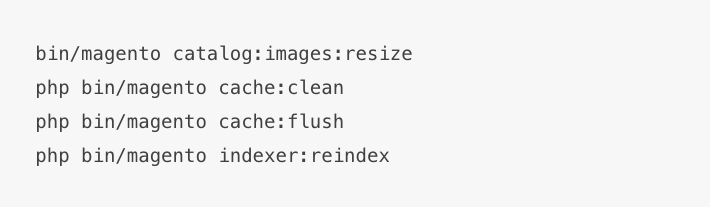How To Upgrade From Magento 1 To Magento 2
Welcome to LitExtension’s tutorial documentation. Today, we gonna show you the guide: How to upgrade from Magento 1 to Magento 2.
Before we jump into the process, we have summarized all the key points of the upgrade process into this flow diagram. It depicts step-by-step approach to solve the process in a very easy-to-understand way.
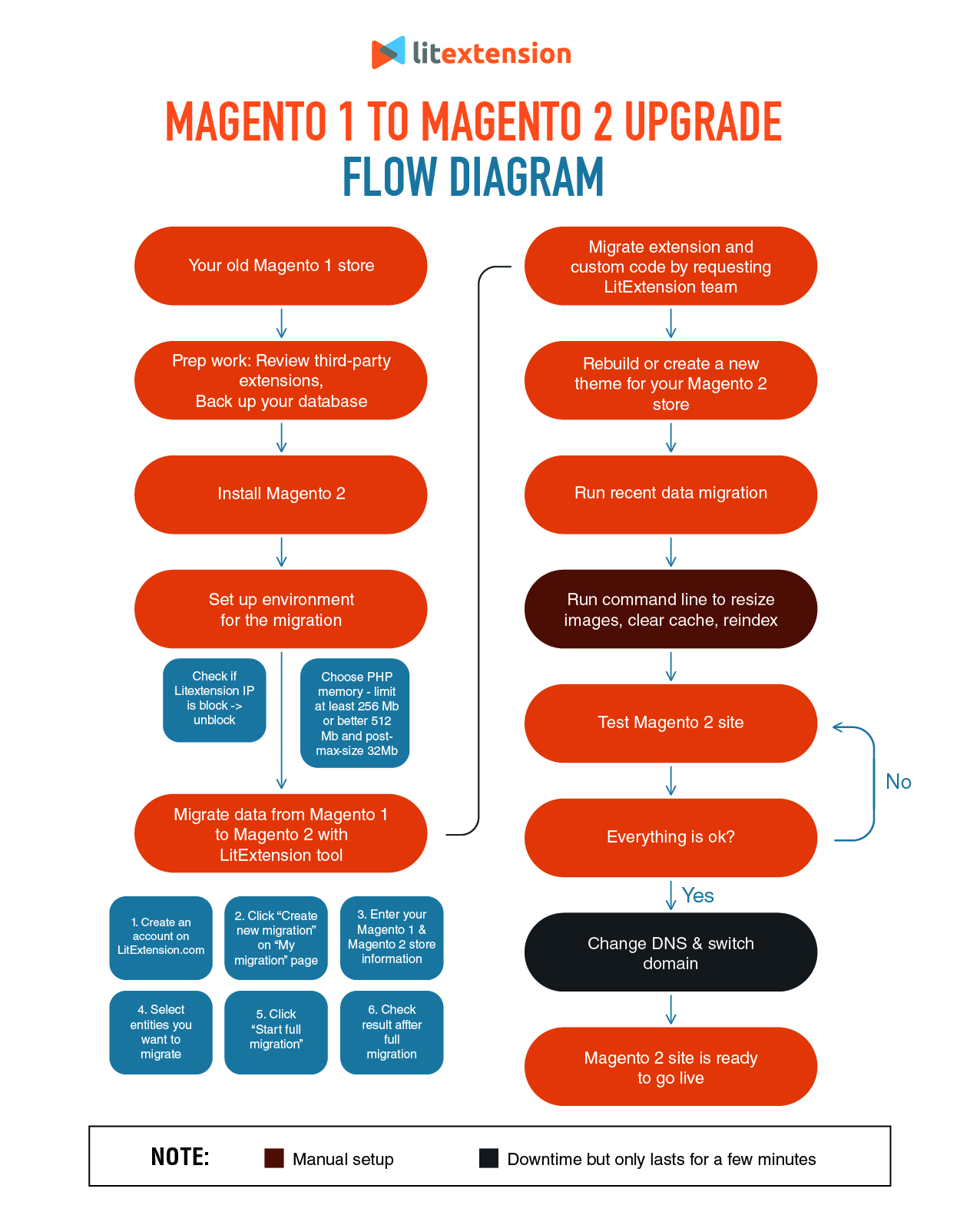
How To Migrate From Magento 1 To Magento 2
Table of Content
1. Set Up Magento 2
As the discrepancy in database structure between Magento 1 and Magento 2 is significant, the upgrade procedure does not happen within a few clicks like other Magento upgrades but rather a migration process between Magento 1 and Magento 2. To set forth on it, installing a fresh Magento 2 store beforehand is the first step you need to take.
To see the big picture of the installation process, see our guideline on “How To Install A Brand New Magento 2 Store”. Or, you can directly preview the process by checking our video tutorial here!
2. Backup your Magento 1 store’s data
Data on your source store will stay unchanged before, during and after the migration with LitExtension. We only copy them from one shopping cart to another. However, it’s recommended to back up everything before you perform any major changes as you can secure your data from any destruction. Follow this guideline to back up your data.
3. Migrate data from Magento 1 to Magento 2
Having had a fresh site of Magento 2, you will continue to migrate your store’s data from Magento 1 to Magento 2.
Magento 1 to Magento 2 migration will consist of database transfer, extensions reinstallation and custom code, necessary themes customizations and some other additional post-migration tasks. Walking your way through the guideline below, you’ll successfully switch your store to Magento 2 without any hands-on technical experience required.
Before beginning to migrate from Magento 1 to Magento 2, make sure both of your current and new store meet the following requirements:
- LitExtension IP address shouldn’t be blocked by your firewall. If the IP is blocked, please change the permission for the time of migration.
- It is recommended to choose PHP memory_limit at least 256 Mb or better 512 Mb, post_max_size – 32 Mb.
- Magento 1: CE 1.6, 1.7, 1.8, 1.9, EE 1.11, 1.12, 1.13, 1.14
- Magento 2: 2.0, 2.1, 2.2, 2.3
Now let’s jump right at it!
Step 1: Access LitExtension site and create an account
Register an account or Sign In on LitExtension site.
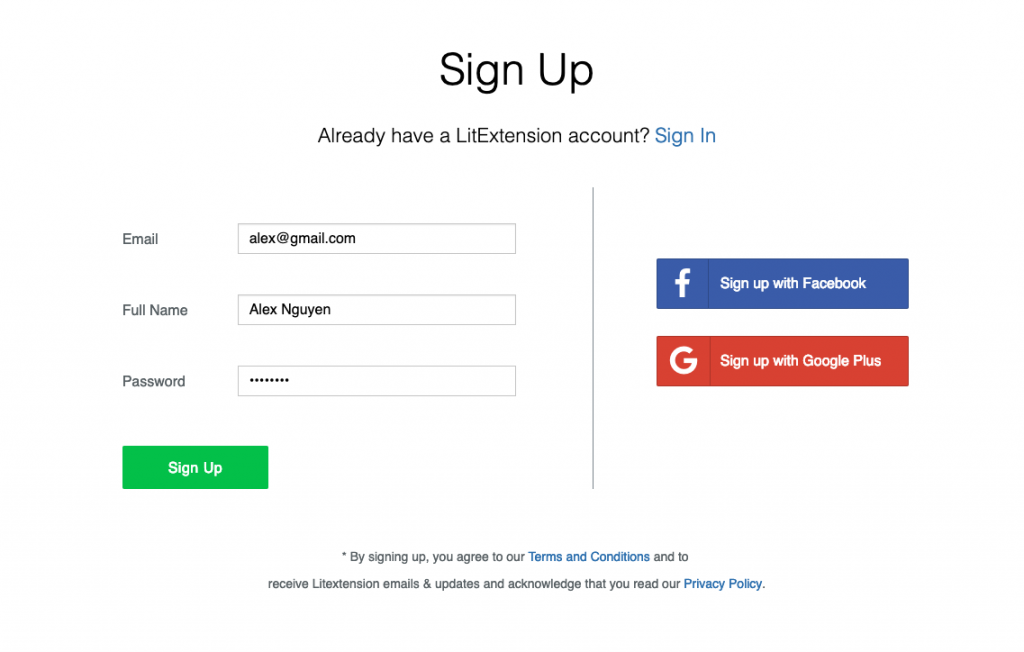
Step 2: Create Migration
1. Enter Magento Source Store Information
On the Migration Page, click Create New Migration at the top right button on the screen. Choose Magento as your source cart and fill in its URL in the corresponding field. Then, click LitExtension Connector to download the connector. This connector will set up a connection to your old store. Unzip it and upload to Magento 1’s root folder.
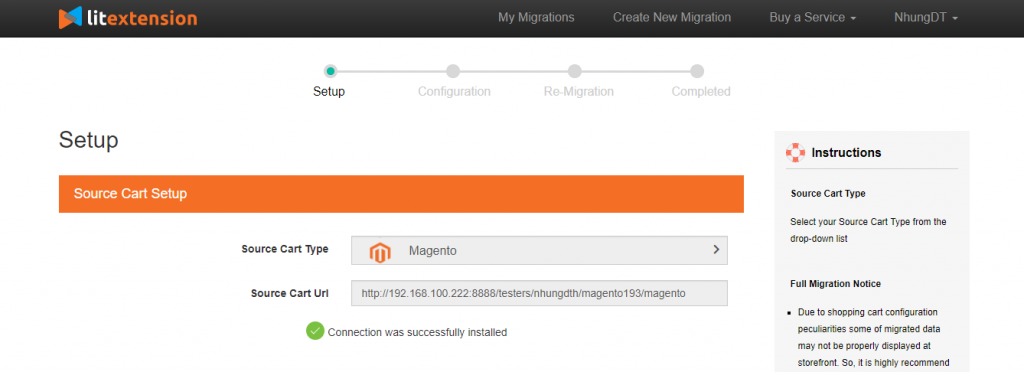
Right here, the Connector Installation will be automatically checked and informed on the screen without manual checking.
2. Enter Magento Target Store Information
Repeat the same setting procedure of the target store. Download LitExtension Connector, extract the zip file and upload connector to Target Store’s root folder.
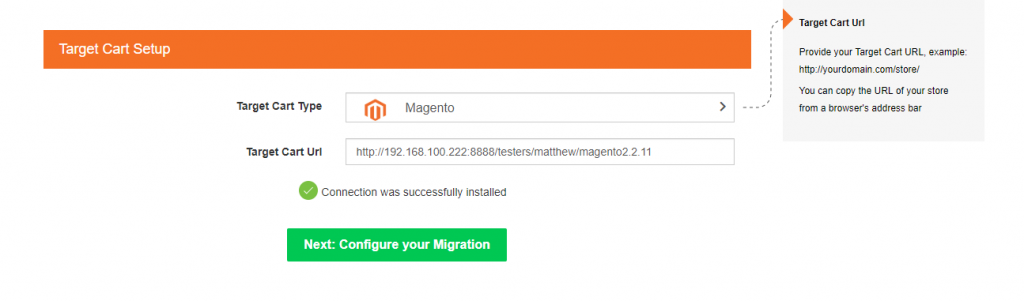
3. Select Entities You Want To Migrate
You can either choose all your data or only choose the necessary categories.
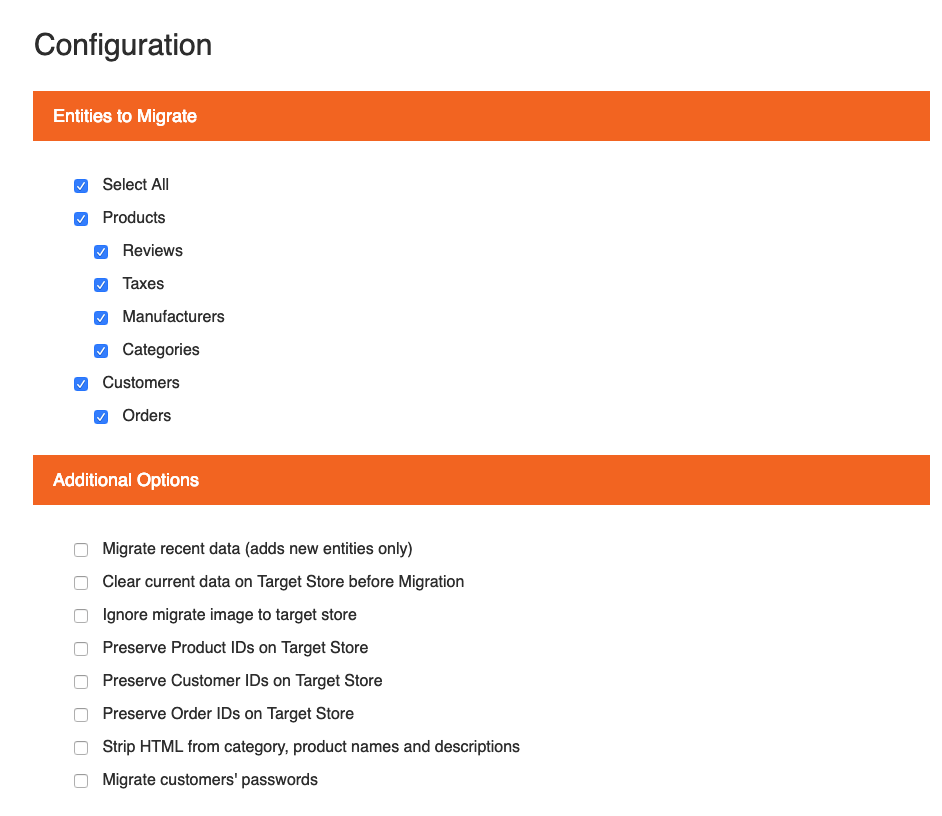
If desired, at this stage, you can select additional options that will help to extend the data import functionality. LitExtension has developed the features to help you solve important problems following migration as it aims to provide you with the best comprehensive service. For instance, to minimize the SEO effect after switching, you can create 301 redirects to your target store.
In addition, you are able to map order statuses and customer groups in this phase. Choose necessary descriptions and every data will be migrated respectively.
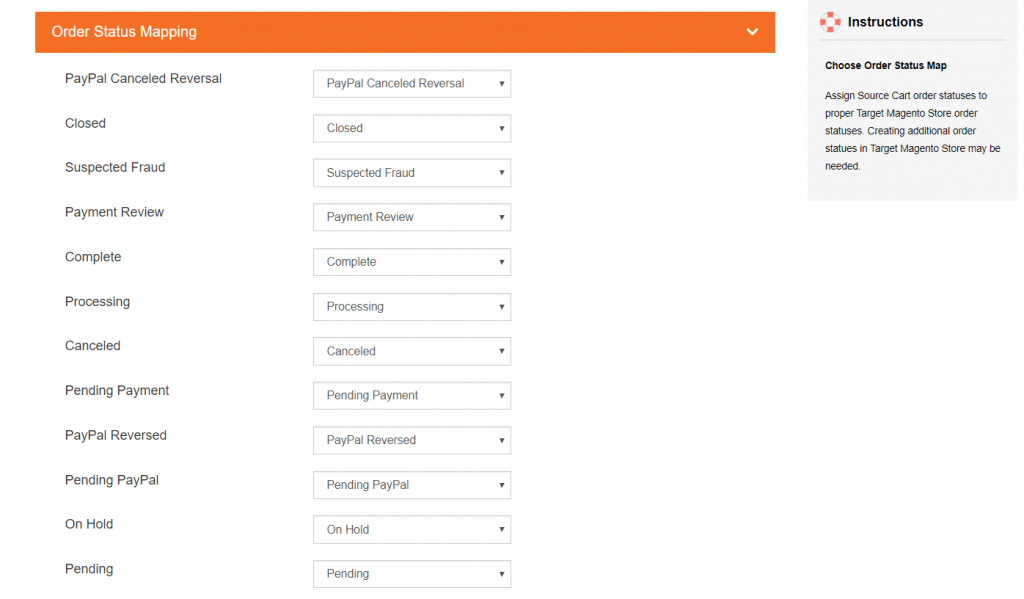
Step 3: Perform Data Migration from Magento 1 to Magento 2
You can try demo first or run full Magento 1 to Magento 2 migration immediately.
– To Try Demo: Start your demo migration with a limited number of entities. You will see the same actions as the actual migration. However you can skip this step by clicking the “Skip Demo Migration” button to immediately move forward to Full Migration.
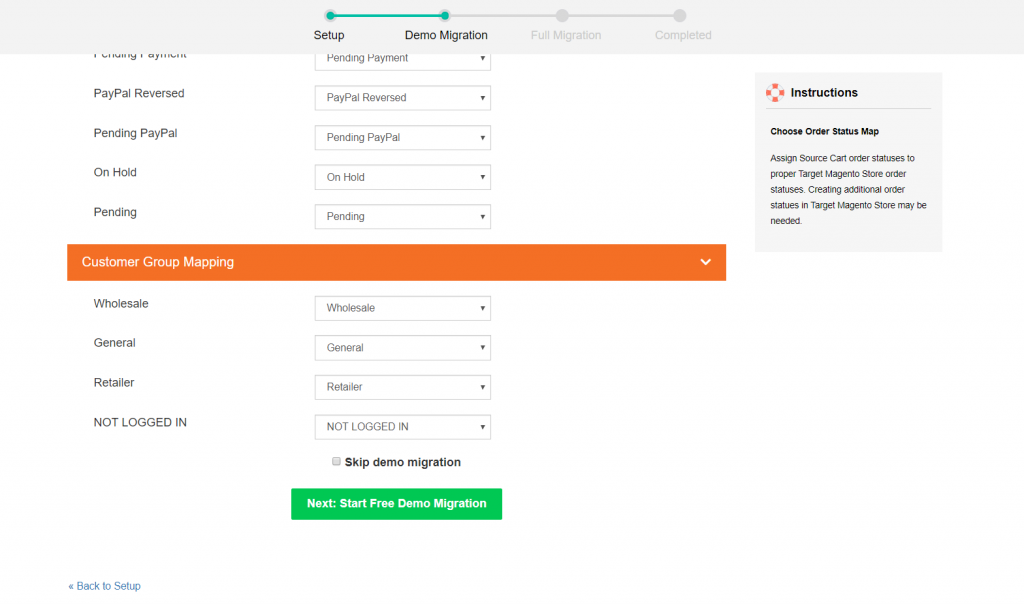
– To Perform Full Migration: Please click on the “Skip Demo Migration” button to perform full migration immediately.
Our tool will display a report showing the number of entities you have selected to migrate after demo migration.
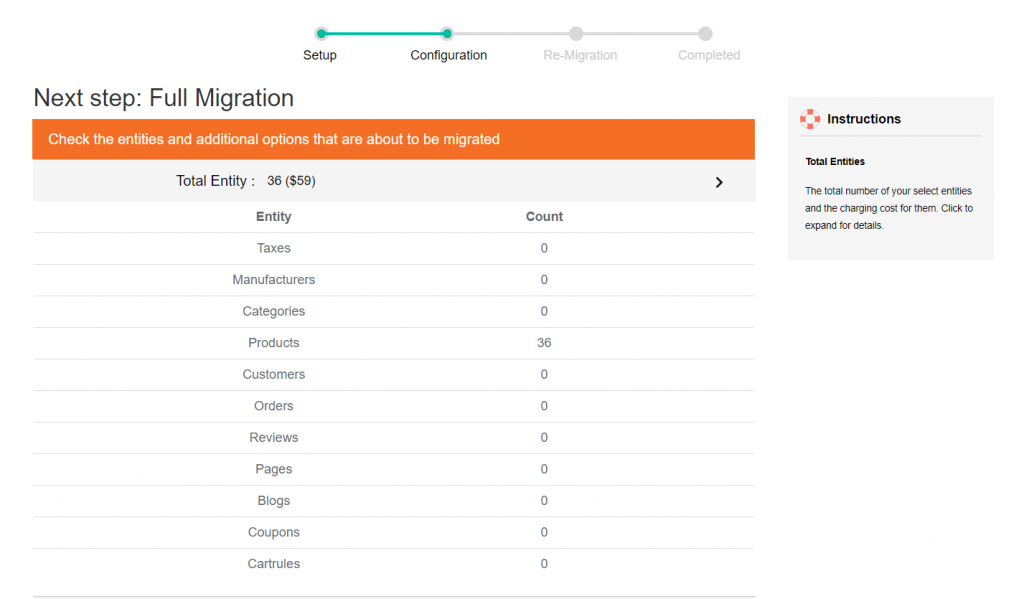
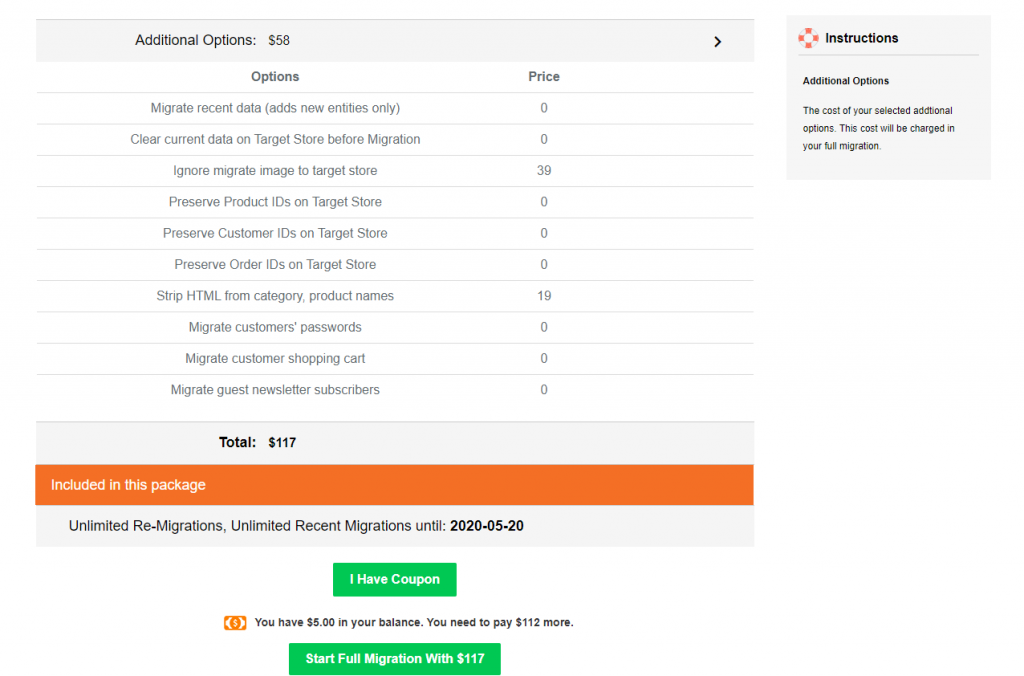
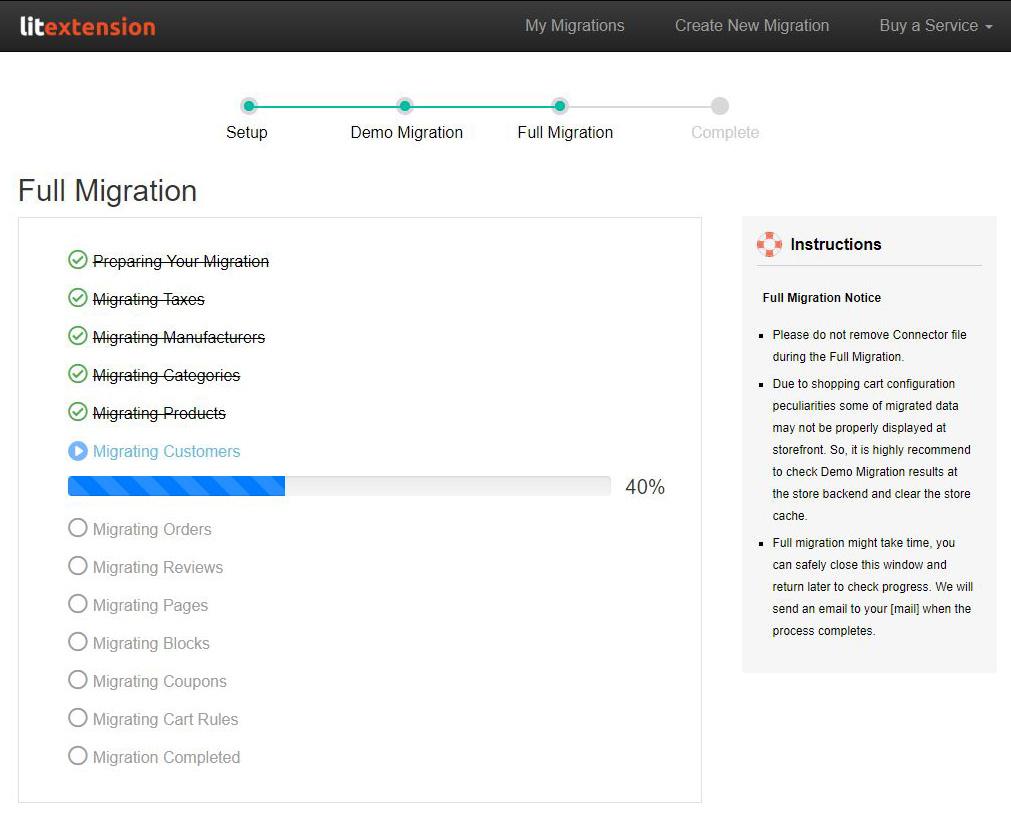
Step 4: Check result after migration
An email will be sent to you by LitExtension system after complete migration. Simply head to your Target Store to check the result.
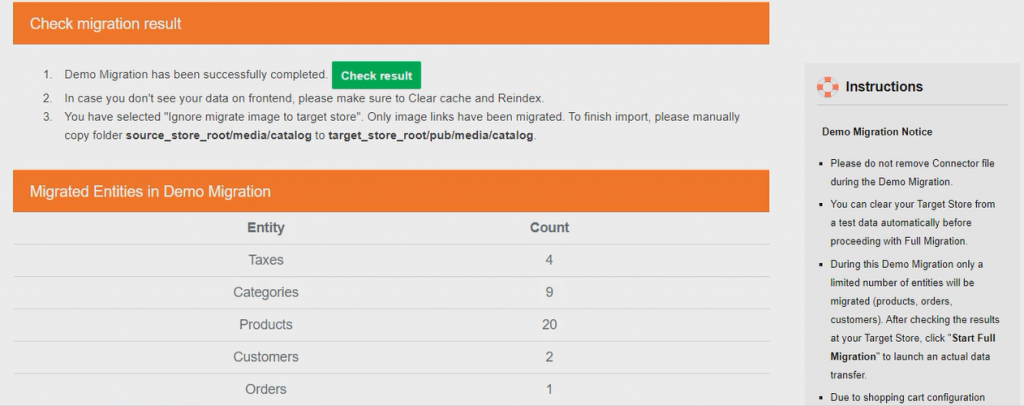
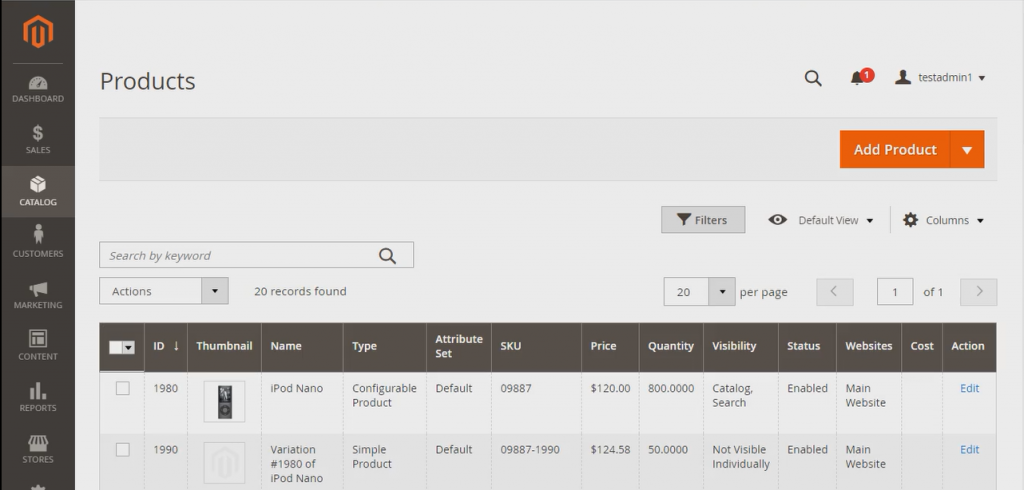
In order for the data to show on the frontend, you need to run command line (log in with SSH) to resize images, reindex and clear cache as follows:
Note: Out-of-stock products are disabled on Magento store by default. This means they will not be shown on the frontend and not visible to your customers.
To display these products, you need to follow these steps:
- Go to System > Configuration > Catalog > Inventory > Stock options > Choose “Yes” in Display Out of Stock Products and click “Save config”
4. Migrate Extensions and Custom Code
Magento’s extensions extend your store’s functionality. You could have added more functionalities in your Magento 1 store using third-party extensions. However, they can not be simply transferred in any method. These extensions are presumably incompatible with Magento 2, making it difficult to cope with extensions migration.
However, LitExtension can move the data from your extension by using customization service. You and LitExtension team need to collaborate and analyze all extensions carefully and find out if an equivalent extension from Magento 2 is available in the Magento market. After that, you just install the extension on your new store and simply leave the rest for the team to carry on! We will custom code, and move all the corresponding data of extensions from your source store to the target store.
5. Migrate Themes
To tell you the truth, it’s impossible to move the theme from Magento 1 to Magento 2. Instead, developing a new one with the same appearance or designing a new website is a more possible choice.
Here we suggest you two options to create theme on Magento 2:
- Download and install a theme for Magento 2.
- Re-create a similar theme to work properly with Magento 2 structure.
6. Run Recent Data Migration
Your data transfer with LitExtension has just finished and you’re going to set up the new store for a while. You’ll be dealing with design customization, discovering the new admin panel or digging into new SEO features. In the meantime, your old store still stay active and keep receiving orders or you can update new products (LitExtension migration does not affect your sales activity on your source store in any way). So the concern here is how will you transfer the new entities to the Target Store?
There is a unique solution from LitExtension for such occasions called Recent Data Migration. It is an additional service enabling you to transfer all new products, customers and orders after the complete platform switch. Here is how to perform it:
Step 1: On the migration page, click “Recent migration“
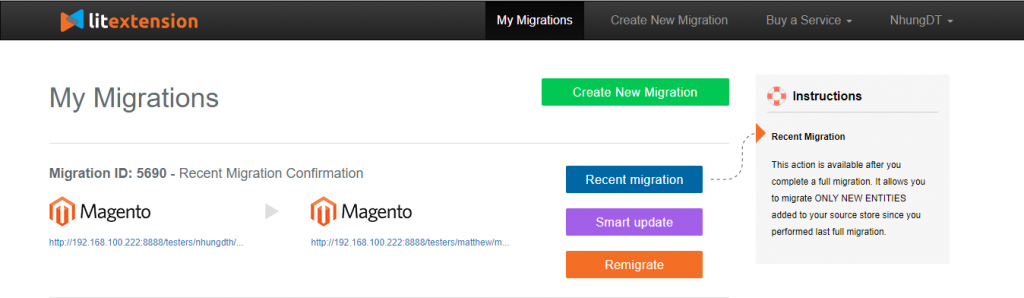
Then, all new entities from your last full migration are categorized and shown.
Step 2: Click “Start New Entities Migration Now”
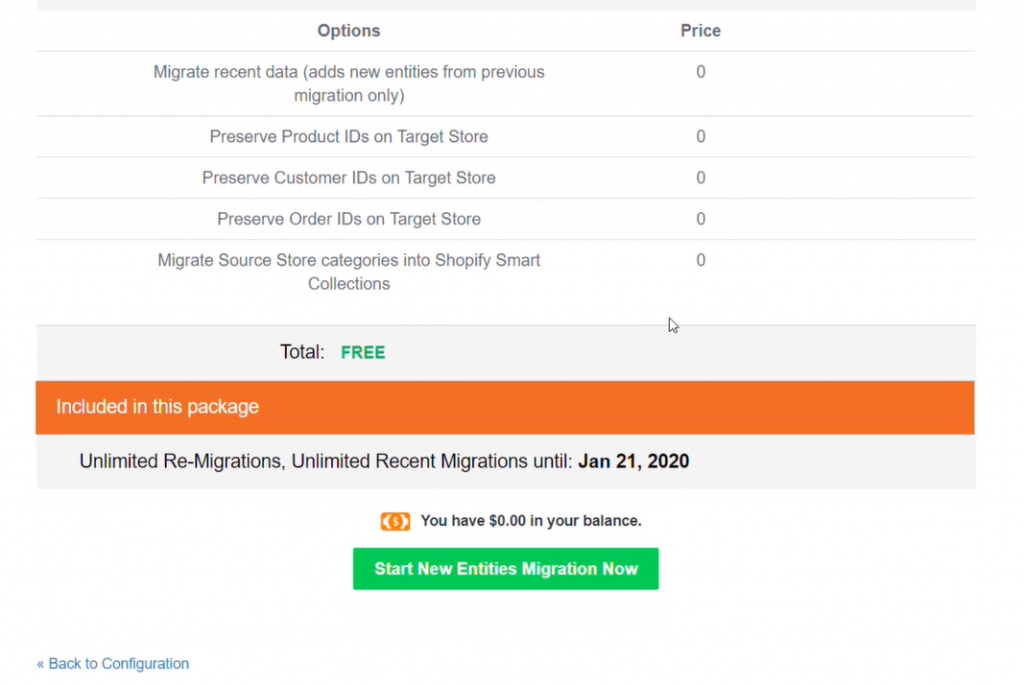
Step 3: Check Result at the Target Store
<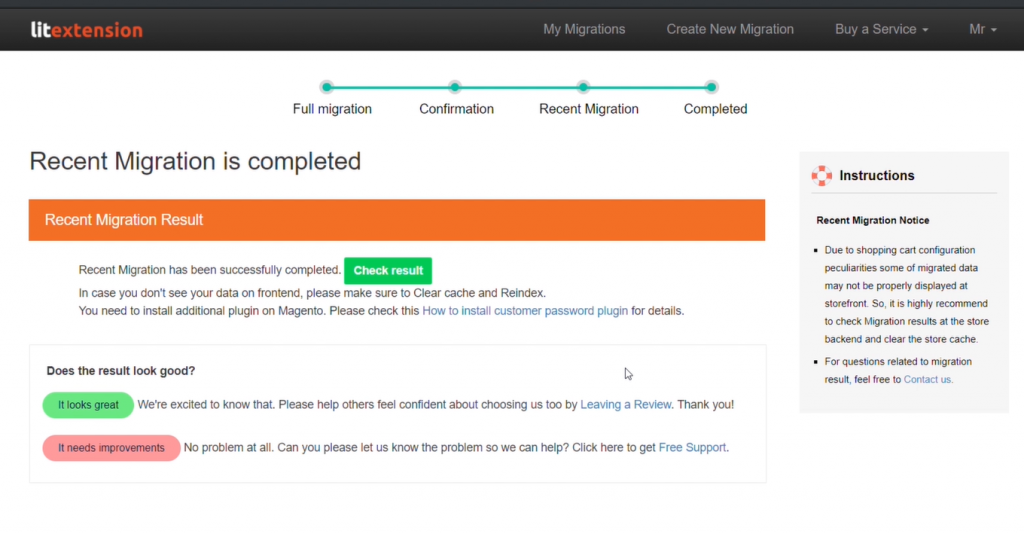
7. Change DNS and switch domain
As you might understand, it’s not as easy as a piece of cake to put your domain name on the map. Lots of time, effort and money must have been spent. What about after a platform switch? Now you just move to a new domain name site, and definitely you’re afraid of losing all the popularity of the domain promotion of your source store? I don’t think that is what you want. Surely, after migration you want to retain your old domain name.
Understanding your concern, LitExtension provides the service called “Change DNS and switch domain” that allows you to keep your old domain name. Check our instruction here!
However, there are a few things you should pay attention to when your migration has finished. See our article about “Checklist To Set Up Magento Store After Migration”
8. Video Tutorial
For the sake of taking a better 360 degree view of the whole process of upgrading from Magento 1 to Magento 2 by using LitExtension. Hope you’ll find this useful!
9. Conclusion
That’s the complete guide on upgrading from Magento 1 to Magento 2 migration. Compared to other ways to upgrade, using an automated data migration tool is absolutely much more simplified, effective, and applicable to everyone, as our on-the-go instruction is so well-thought-out to smallest details and the whole process requires minimum efforts and technical-free experience.
Besides, LitExtension stands out from the crowd thanks to its reasonable price starting from only $59 (which you can’t find any cheaper in any tool else), and 24/7 excellent customer support ensuring you, or your migration will never be left unattended. If you haven’t cleared your doubt on the tool, just simply preview the process as well as the result by launching a free demo at our website.
Should you happen to have any questions or opinion regarding our service, we have a wonderful support team for your needs. Click here to contact!
Thanks for reading our guideline on Magento 1 to Magento 2 Upgrade. Happy migration!